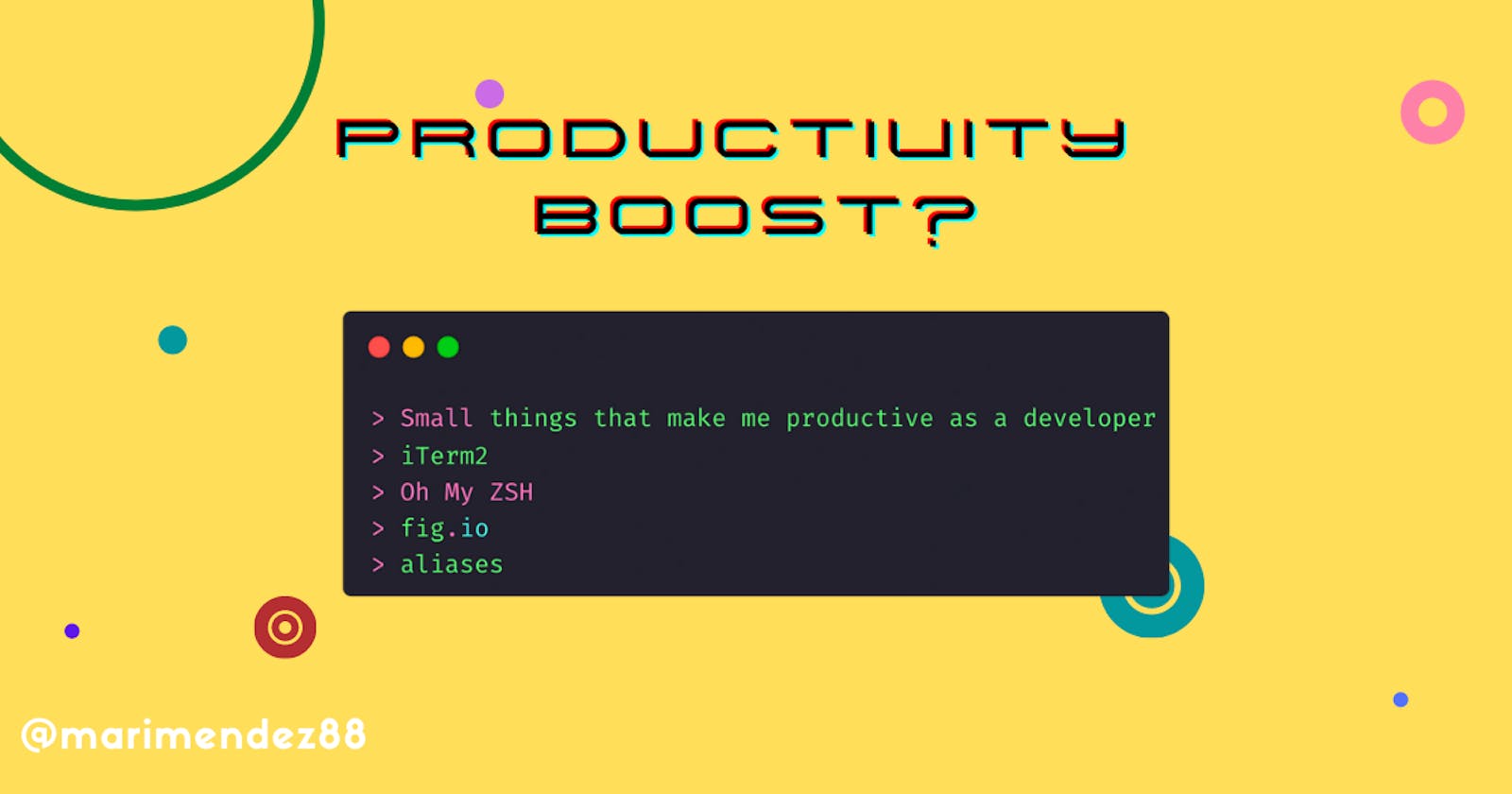Productivity Boost, where?
Small things that make me productive as a developer
That’s a lie, that is just publicity, influencers' tactics to keep you engage it, and let’s be honest, we love to read this kind of article, but realistically, that doesn’t help you.
There is a bunch of cool tools, and everybody is writing about them, telling you how to become an efficient Software Engineer from zero to hero.
Probably you might think this is one of those articles that tell you how the Pomodoro technique helped them boost their productivity by 80%, and I have an answer.. IS NOT.
This is simply a guide for you all to implement some small shortcuts I use every day when coding, you can call me lazy, but I use terminal aliases for EVERYTHING, I love auto-complete and frankly, if the terminal could read what I am thinking would be perfect haha, I avoid to write long commands as much as I can, seriously!
And that’s the topic of this article:
How do I use my terminal and get the advantage of it while coding
Table of contents:
- Terminal
- zsh
- autocomplete
- aliases
First, lets start with the tools I use:
TERMINAL
First, I do not use the apple terminal, it’s kind of boring, haha and I like to have fun..
Instead, I use iTerm2, I have been using it since my early years of developing in symphony (PHP), of course, the first version is called(iTerm).
It supports both zsh and bash shell, but I prefer zsh (which is an extension of bash)
Some stuff I really like is the theme customization, I am a person that gets bored very easily, that’s why I need to change my colors, and fonts, every in a while haha because if not, I lost focus because is not fun anymore, it’s boring to see every day the same interface.
ZSH Framework configuration
Oh yeah, I like to optimize everything, and I like to use oh my zsh, it's easy to set up, user-friendly, and of course - beautiful -.
It has +200 plugins you can explore in their official wiki, you can explore them to see which one you like the most.. It has tons of themes as well, you can explore them here.
Using ZSH is like magic, I can’t explain how comfortable I am using it, it makes me feel like a terminal master, even if I am not..
Autocomplete in the terminal? WHERE?????
Of course, we love vs code autocompletes feature, I even like to use GitHub Copilote haha, I told you, I can look lazy, but I am not. I just want to spend my time on things that really help me grow.
That being said, running an application, git commit, git push, git pull and all of these kinds of commands are very repetitive during my day.
It’s kind of annoying to write everything every time… That’s why I use fig.io, which adds IDE-style autocomplete to your existing terminal, is like a treasure, and supports more than 300 CLI tools.
the image taken from their website, git autocomplete example

But ok, I haven’t talked about my favorite part, and is not a tool…..
ALIASES
I like Aliases, I love them, I embrace them, I create new ones every time I start a new project, and I think I can’t live without them…
It is something so easy and simple, that a lot of people just forgot that exists, so I am going to create a simple guide about how to create them.
But first, what is an alias:
An assumed name; or another name.
That being said, I use aliases to short my commands that can have more than 4 words into a monosyllable.
This is a real example, all of us always forgot to remove a log, or make a small change in a commit we just did.
Of course, git has an amazing way to add my change to the previous commit without editing the message.
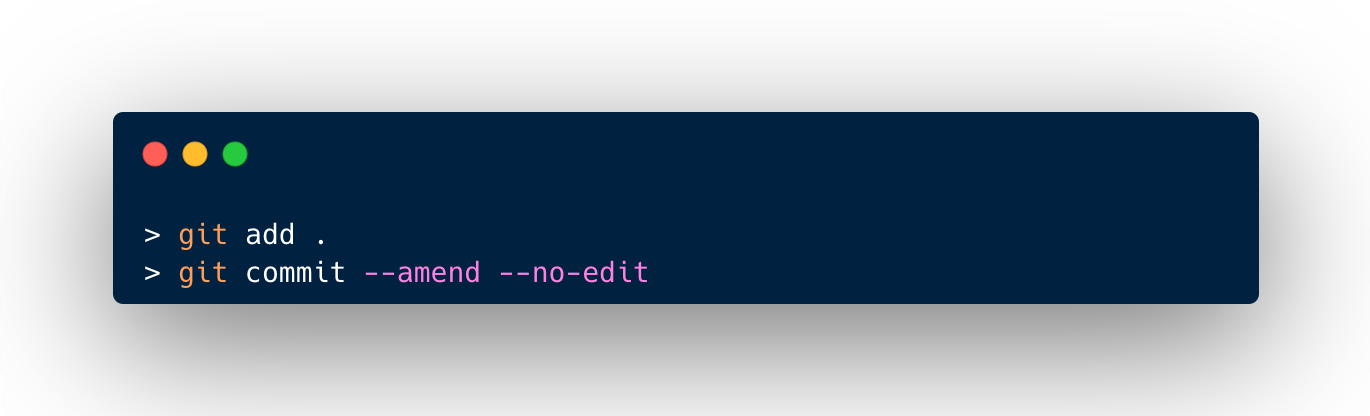
But being honest, I hate I need to write this a lot of times.. instead, I create 2 aliases that help me to do this without writing too much.
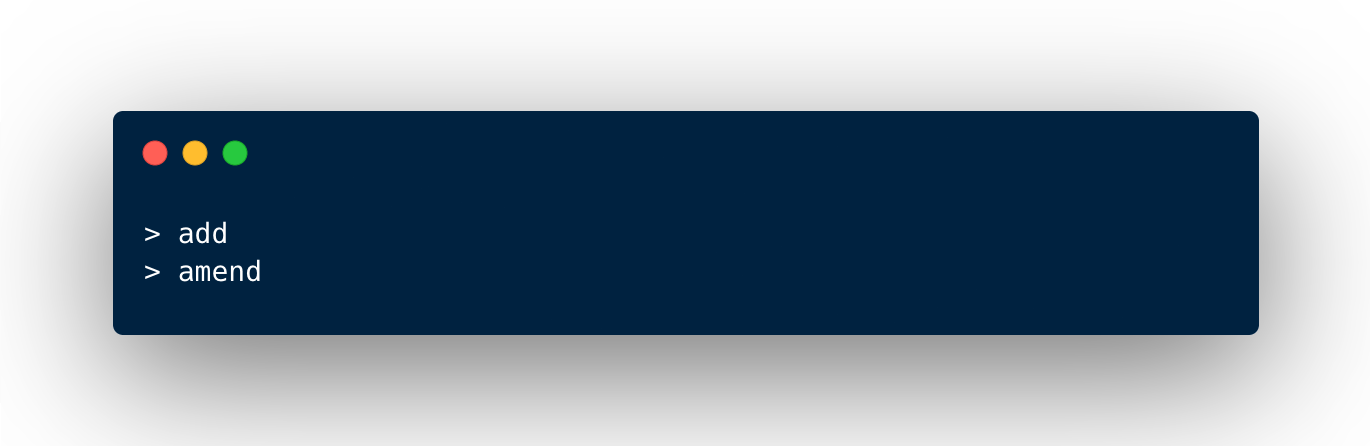
Simple right?
ok, so let’s dive in about how to create them into steps:
- Locate your .zshrc file, this is normally located under your username folder
- Right click and open in Visual Studio Code (because is easy to read and edit haha)
- Scroll down until you pass the
source *$*ZSH/oh-my-zsh.shline, below that line you can start writing your aliases. - Create as many as you want and save, here are some examples of alias you can create
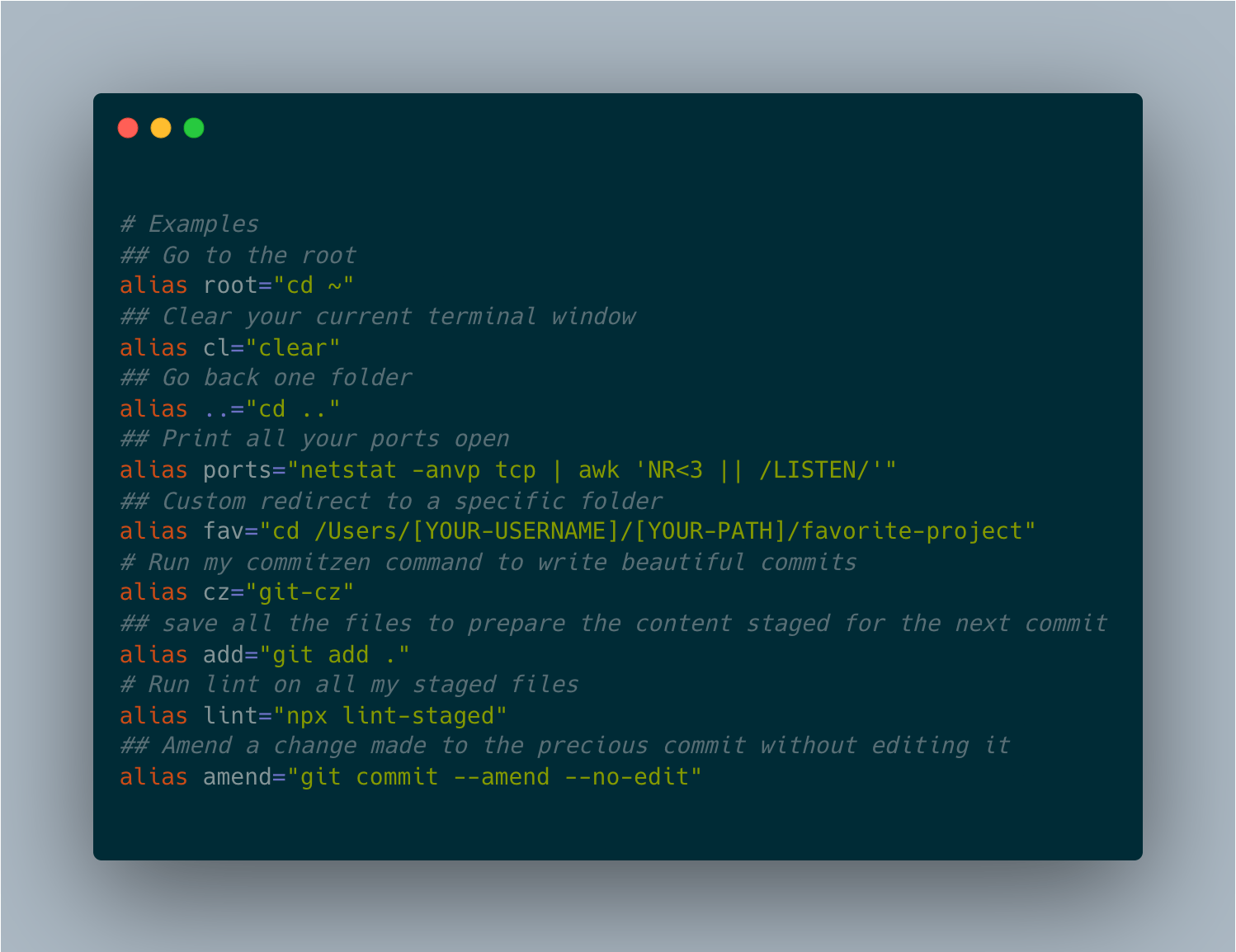
- Open your terminal and set the source to the file we just edited, write:
source ~/.zshrc
Conclusion
That’s it… something that would take you 3 minutes, can take less than 20 seconds…
Doing the maths I am going to use myself as an example, I commit at least 8 times per day..
If I spend 3 minutes every time * 8 times, that’s 24min. 24 minutes I can take a nap, rest my eyes, or debug something else.
Those 3 minutes are reduced to 20s, it's going to be 1,6min which is even LESS than doing a single commit without using the things I use..
so yeah, I can tell, these small changes can boost your productivity, doing a commit is just an example, but imagine all the possibilities you have!
I hope this finds you well and you can use this to be a better developer ;)